If Siri on your HomePod says it can't connect to the internet
If Siri says "I'm having trouble connecting to the internet," your HomePod is not connecting to Wi-Fi. Open the Home app to check for a Wi-Fi network mismatch and signal strength.
Check the Home app for a network mismatch
Open the Home app on your iPhone, iPad, or Mac. If there is an alert that your iPhone and HomePod are on different Wi-Fi networks, connect your HomePod to the same Wi-Fi network as your iPhone.
Tap or click View Details under the HomePod Network Mismatch alert.

Tap or click Move HomePod to [Wi-Fi network].
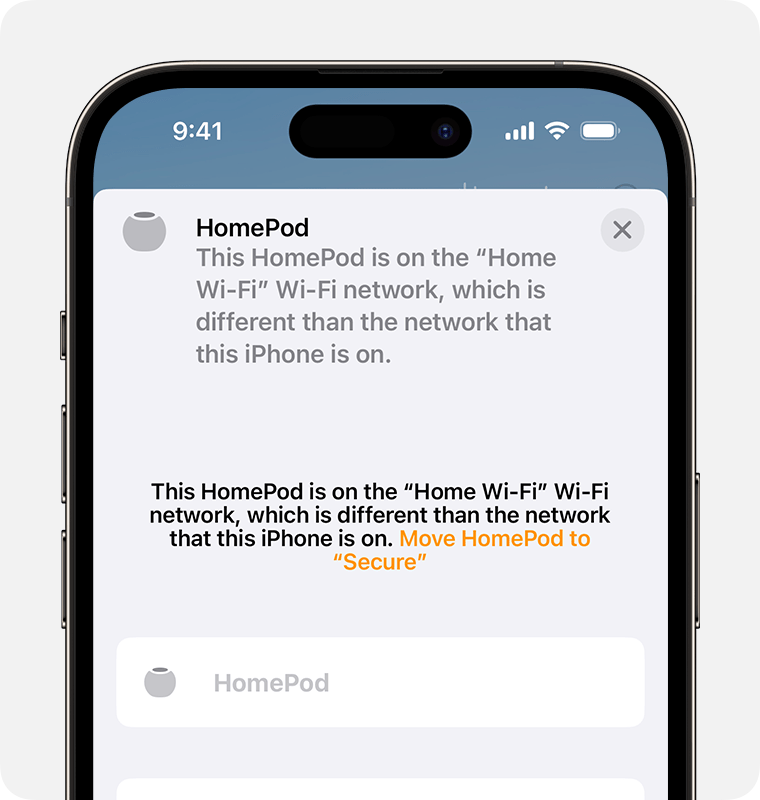
Wait until the Wi-Fi network is updated, then try your Siri request again.
Check the Home app for Wi-Fi signal strength
Open the Home app on your iPhone, iPad, or Mac.
Tap or click HomePod, then tap or click the Settings .
Scroll down to Wi-Fi Network. The Wi-Fi signal strength indicator next to the network name indicates the strength of your connection. For stereo-paired HomePods, tap Speakers, then tap HomePod to see the Wi-Fi signal strength indicator.

The Wi-Fi signal strength indicator isn't supported on HomePod speakers connected to networks that block peer-to-peer traffic, like some captive networks.
If you have a weak Wi-Fi signal
If the signal strength indicator shows two bars or , your Wi-Fi signal strength is weak. Try moving your HomePod closer to your router and remove potential sources of wireless interference.
If HomePod can't connect to Wi-Fi
If the signal strength indicator shows an , HomePod can't connect to the Wi-Fi network. Try these steps. After each step, check if your issue is resolved.
Unplug HomePod and plug it back in, then wait 20 to 30 seconds.
Reset HomePod to factory settings, then set up HomePod again.
If you're still experiencing issues, contact Apple Support.