Use 5G with your iPhone
iPhone 12 models or later work with the 5G cellular networks of certain carriers. Learn how to use 5G cellular service.
What you need
An iPhone 12 model or later
A 5G cellular plan1
If your new iPhone comes with a physical SIM or eSIM, use that SIM. If not, use the SIM card from your previous iPhone. In some cases, you need to contact your carrier to set up the SIM card from your previous iPhone for use with a 5G network.
Understand the 5G icons in the status bar
When you're in an area with 5G coverage for your carrier and your 5G cellular plan has been activated, you'll see a 5G icon in the status bar of your iPhone:
Your carrier's 5G network is available, and your iPhone can connect to the internet over that network (not available in all countries or regions).2
Your carrier’s 5G+, 5G UW, or 5G UC network is available, which can include your carrier’s higher frequency version of 5G. Your iPhone can connect to the internet over that network (not available in all countries or regions).2
Learn what to do if you don't see a 5G icon in the status bar.
Learn about 5G options
The default settings for 5G on iPhone are optimized for battery life and data usage based on your data plan. You can customize these options for when to use 5G and how much data to use in some apps. Contact your carrier to find out if they support 5G and if you're on a cellular plan that supports 5G.
Find these options by going to Settings > Cellular > Cellular Data Options or Settings > Mobile Data > Mobile Data Options. If you're using Dual SIM, go to Settings > Cellular or Settings > Mobile Data and choose the number whose options you want to change.
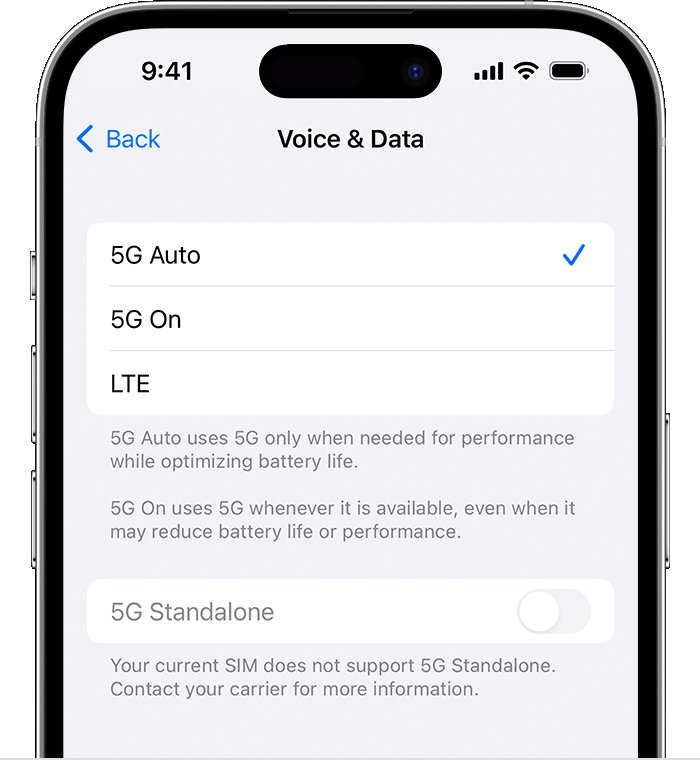
Voice & Data
Choose how your iPhone uses the 5G network, which can affect battery life.
5G Auto: Enables Smart Data mode. When 5G speeds don’t provide a noticeably better experience, your iPhone automatically switches to LTE, saving battery life. The 5G icon appears based on the configuration of the carrier network, and in rare cases, may appear even when 5G coverage is not available.
5G On: Always uses 5G network when it’s available. This might reduce battery life.
LTE: Uses only LTE network, even when 5G is available.
Additional settings such as 5G Standalone and Voice Over 5G Standalone may be available in your market. For more information, contact your network provider.
Data Mode
Allow More Data on 5G: Enables higher data-usage features for apps and system tasks. These include higher-quality FaceTime, high-definition content on Apple TV, Apple Music songs and videos, iOS updates over cellular, and automatic iCloud backups.
With this setting, your iPhone can automatically use 5G instead of Wi-Fi when Wi-Fi connectivity is slow or insecure on a network you visit occasionally. To turn this feature off and on for a certain network, go to Settings > Wi-Fi. Tap the info button next to the Wi-Fi network and tap Use Wi-Fi for Internet.
This setting also allows third-party apps to use more cellular data for enhanced experiences.
This is the default setting with some unlimited-data plans, depending on your carrier.
This setting uses more cellular data.

Standard: Allows automatic updates and background tasks on cellular, and uses standard quality settings for video and FaceTime. This is generally the default mode.
Low Data Mode: Helps reduce Wi-Fi and cellular-data usage by pausing automatic updates and background tasks.
Data Roaming
Many carriers around the world support 5G roaming. If your carrier doesn't support 5G roaming, you can get cellular data through 4G or LTE networks or obtain a local SIM card or eSIM with 5G where available.
Contact your carrier for more information.
If you don't see 5G in the status bar
Contact your carrier to confirm that they support 5G and that you're on a cellular plan that supports 5G.
Make sure that you’re in an area with 5G coverage. Contact your carrier if you're not sure.
Go to Settings > Cellular > Cellular Data Options or Settings > Mobile Data > Mobile Data Options. If you see this screen, your device is 5G capable.
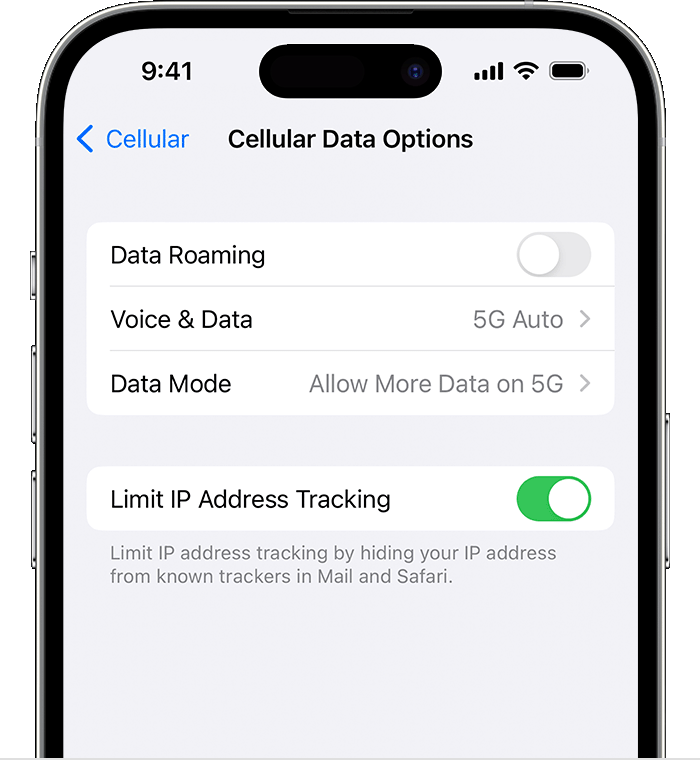
Turn on Airplane Mode, then turn it off.
If you still don't have 5G service, contact your carrier.
Learn more
If you want to use 5G with Dual SIM on iPhone 12 models, make sure that you have iOS 14.5 or later.
You can choose to always stream the highest quality content by going to Settings > Music Audio Quality > Cellular Streaming and tapping High Quality. For TV, go to Settings > TV > Cellular or Settings > TV > Mobile Data and turn on Use Cellular Data if necessary. Then tap High Quality. These settings use more cellular data, and content might take longer to start playing.
If you turn on Low Power Mode, 5G is disabled except in some cases like video streaming and large downloads on iPhone 12 and iPhone 13 models. With iPhone 12 models, Low Power Mode disables 5G Standalone (where available).
1. Contact your carrier to check if you have a 5G plan. Some carriers might charge an activation fee.
2. Higher frequency 5G networks are supported only in the United States when using an iPhone purchased in the United States.