Find files on your iPhone or iPad in the Files app
Find out how to locate and edit your files with the Files app.
How to find your files in the Files app
On your iPhone or iPad, open the Files app. Can't see the blue Files app icon on your Home Screen? Just swipe down, then search for the Files app.
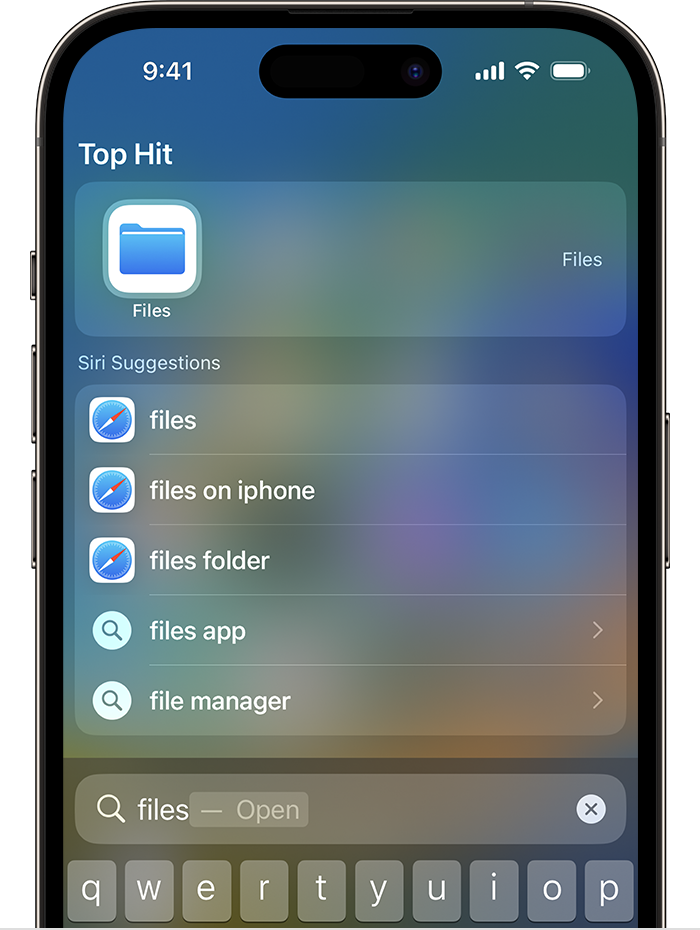
In the Files app, search or browse for the file you want.

Use the Files app to manage your files
On your iPhone or iPad, you can store and edit your files in the Files app.
Types of files stored in the Files app
Under Locations, in On My [Device], you can find files stored locally on the device that you're using.
Under Locations, in iCloud Drive, you can find files and folders that sync to iCloud Drive, including Pages, Numbers, Keynote documents and more.
You can also find files in other cloud services and apps that you connect, such as Box, Dropbox, OneDrive, Adobe Creative Cloud, Google Drive and more.
The Files app doesn't contain your photo library. But you can save photos to the Files app in iCloud Drive or another cloud service.
Password-protected zip folders or directories are not supported in the Files app.
How to edit files in the Files app
To edit a file, just tap to open it. Depending on the file type, you can:
Use Markup to draw, add text, add a signature and more
Edit the file in Pages, Keynote, Numbers and other apps
You can also delete files from the Files app. Changes to files stored in iCloud Drive or other cloud services will be updated automatically on all of your devices.
Information about products not manufactured by Apple, or independent websites not controlled or tested by Apple, is provided without recommendation or endorsement. Apple assumes no responsibility with regard to the selection, performance or use of third-party websites or products. Apple makes no representations regarding third-party website accuracy or reliability. Contact the vendor for additional information.
