Manage and delete contacts on your iPhone or iPad
Find out how to set up and manage your contacts to change what shows up in the Contacts app, delete contacts and more.
Set up your contacts account
You can set up your email accounts to share contacts with the Contacts app. If you have a contacts account, like a business or school directory, you can set that up, too.
Go to Settings > Contacts > Accounts.
Tap Add Account.
Tap the service that you have an account with. Or tap Other to set up a contacts account, such as an LDAP or CardDAV account.
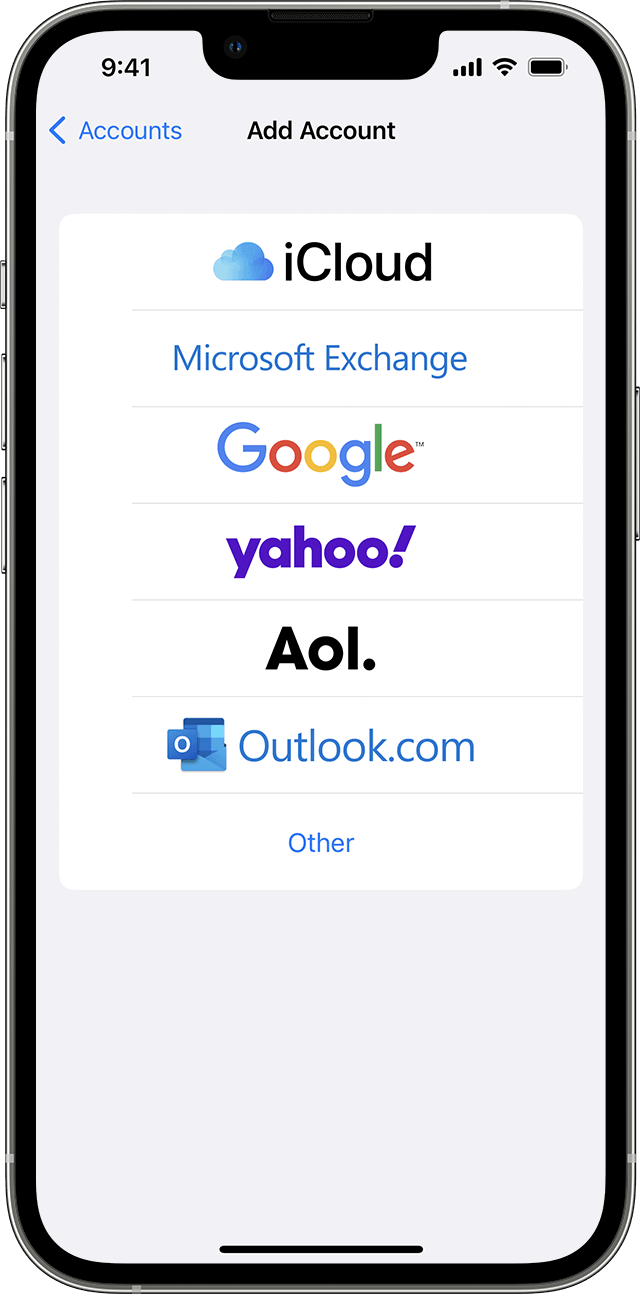
Enter your information and password.
Tap Next.
If you have multiple accounts set up in the Contacts app and want to see contacts for a specific one, open Contacts and tap Lists in the upper left-hand corner.
Turn Contacts on or off for an account
Want to add or remove all of the contacts from an account that you've already set up? Just turn Contacts on or off for that account:
Go to Settings > Contacts > Accounts.
Tap the account that has contacts that you want to add or remove.
To add contacts, turn on Contacts. To remove contacts, turn off Contacts, then tap Delete from My iPhone.
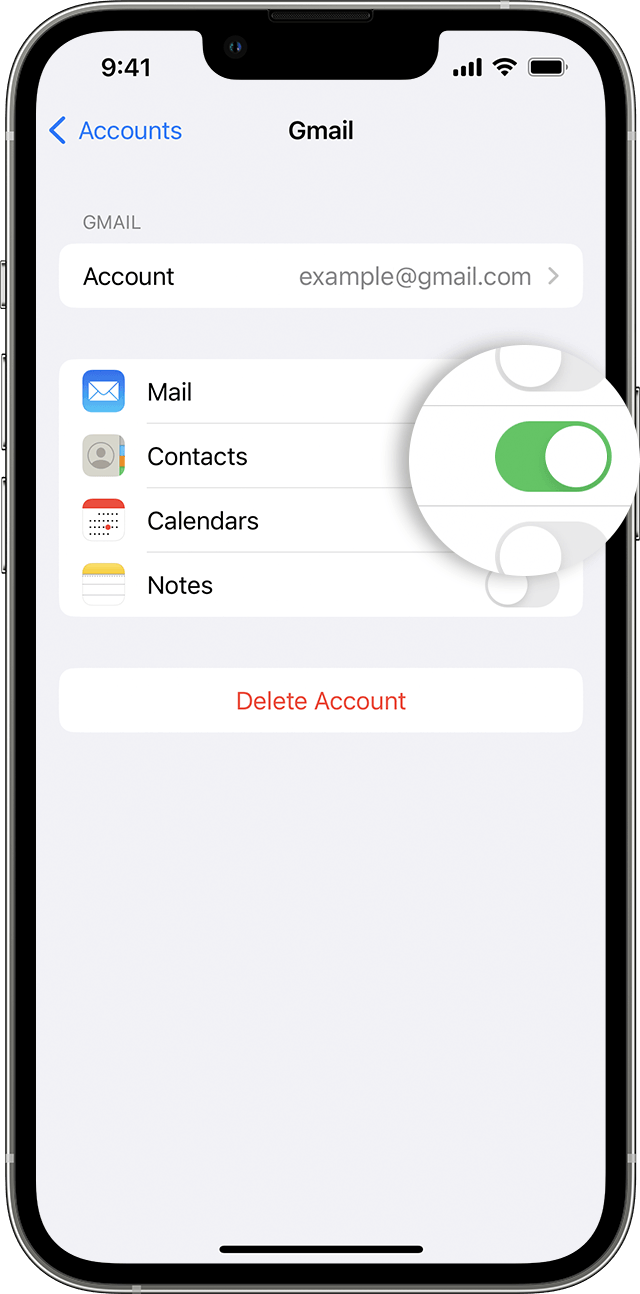
Choose a default account to add new contacts
If you set up multiple accounts in the Contacts app, you can choose a default account to add new contacts to:
Go to Settings > Contacts > Default Account.
Choose an account.
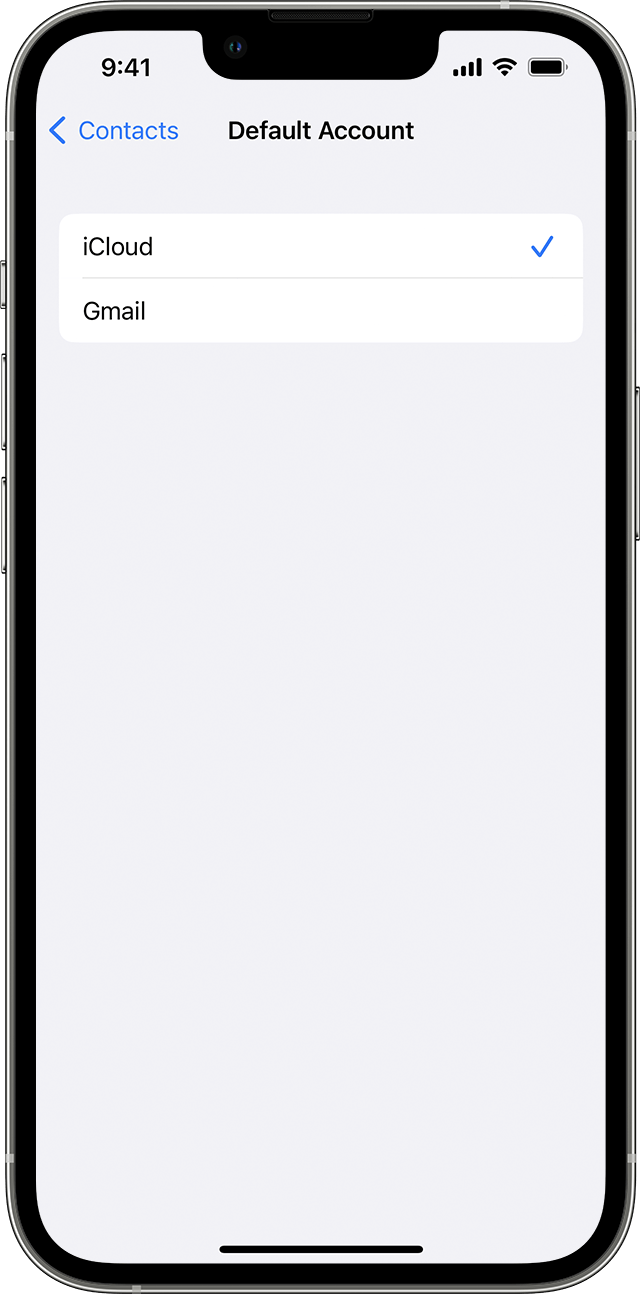
Change how you sort and display contacts
You can choose how to sort your contacts, such as alphabetically by first or last name. Go to Settings > Contacts and choose from the following:
Sort Order: Sort your contacts alphabetically by first or last name.
Display Order: Show contacts’ first names before or after last names.
Short Name: Choose how your contact’s name appears in apps such as Mail, Messages, Phone and more.
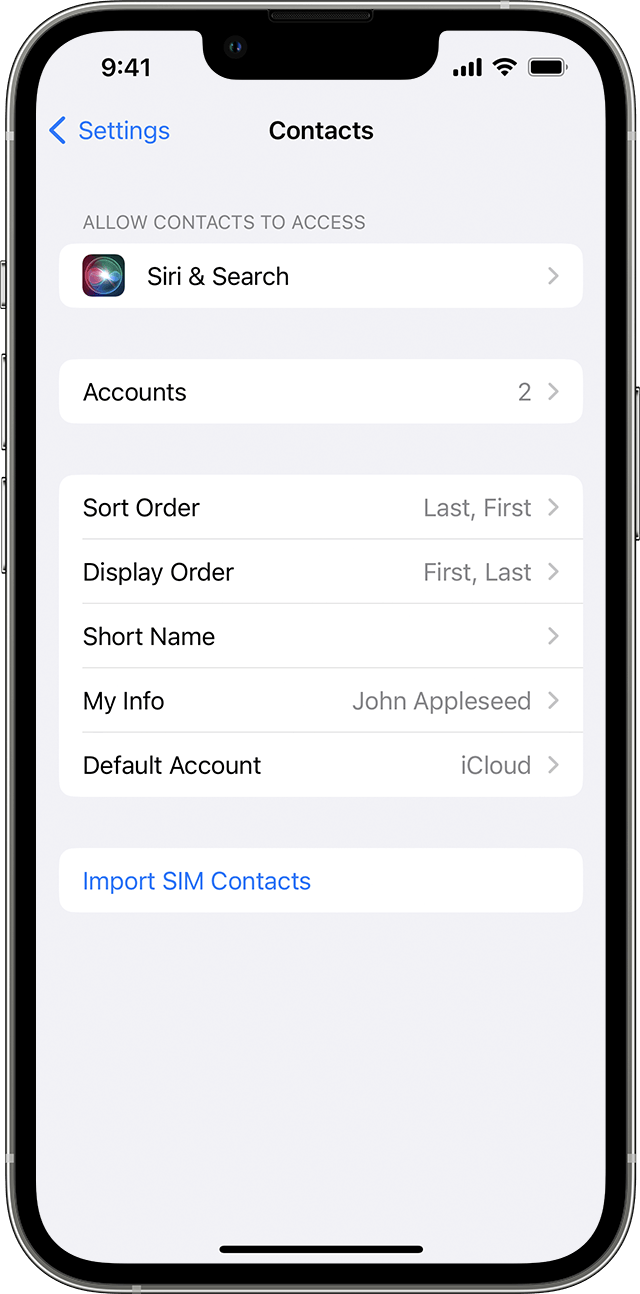
Delete a contact
When you delete a contact, it permanently deletes it from your device. If you delete a contact from your email account, you also permanently delete the contact from all devices signed into that email account.
To delete a contact:
Open Contacts and tap the contact that you want to delete.
Tap Edit.
Scroll Down and tap Delete Contact then tap Delete Contact again to confirm.
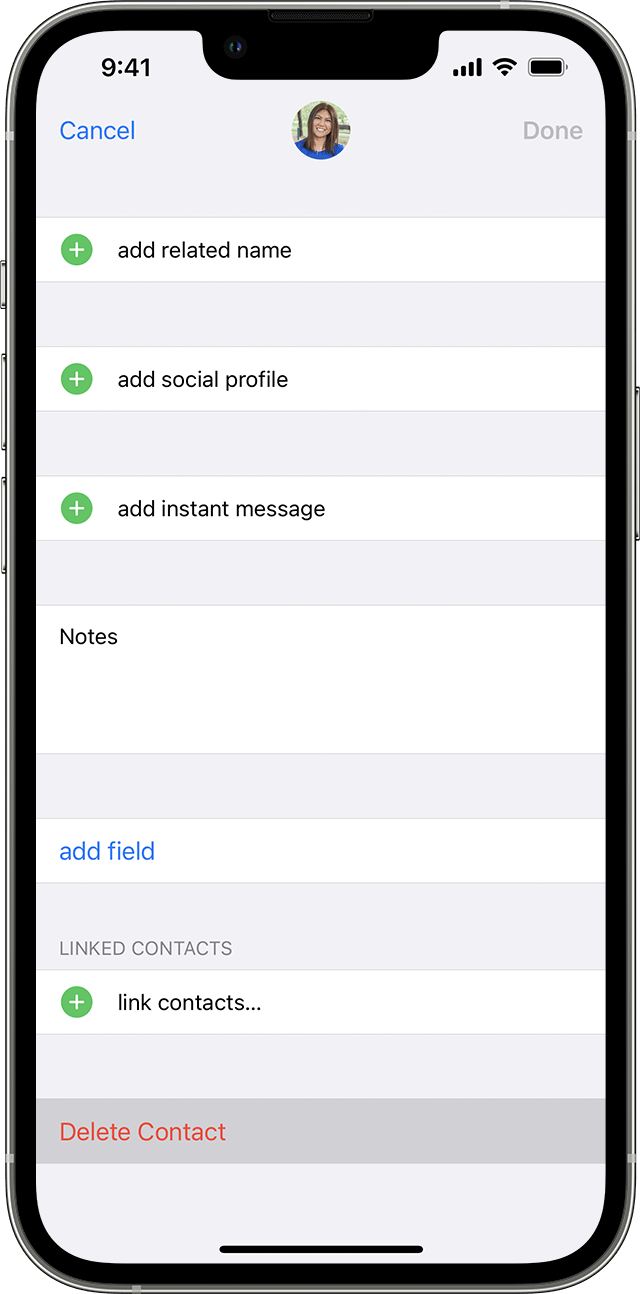
Learn more
Get help if your iCloud Contacts, Calendars, or Reminders don’t update across your devices.
Get help if you see duplicate contacts after setting up iCloud Contacts.
Add your email account on your iPhone or iPad.