Find the serial number of your AirPods
You can find the serial number of your AirPods in the settings of the paired iPhone, iPad or Mac — and on the device itself.
Find the AirPods serial number on iPhone or iPad
Go to Settings > Bluetooth.1
Find your AirPods in the list (for example, “John's AirPods Pro”). If you can’t see your AirPods, pair them to your device.
Tap the More next to your AirPods to see the serial number.2
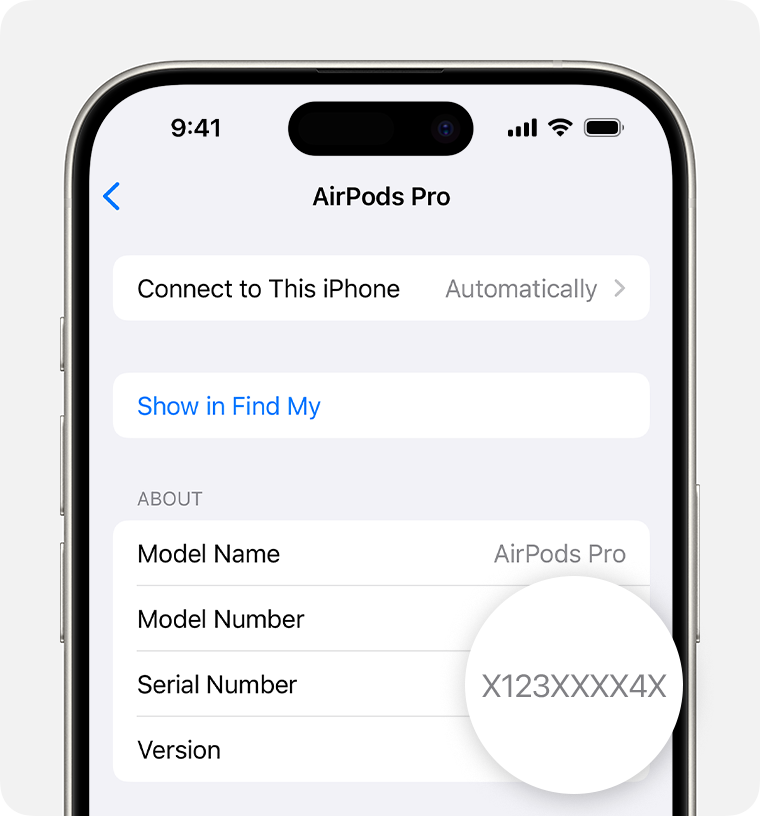
Find the AirPods serial number on Mac
Choose Apple menu > System Settings.
Select your AirPods (for example, “John's AirPods Pro”) to see the serial number. If you can’t see your AirPods, pair them to your device.
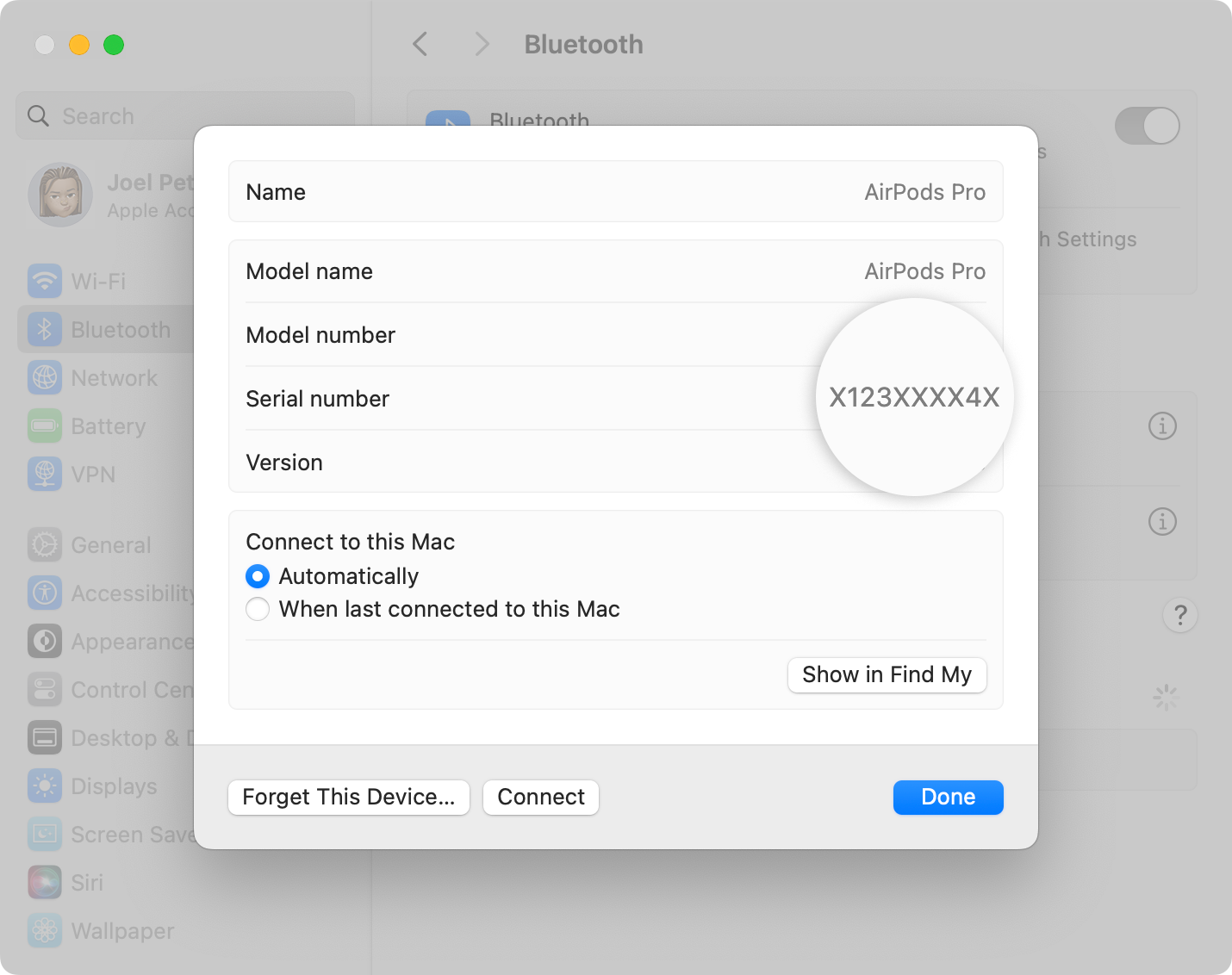
Find the serial number printed on your AirPods
You can find the serial number printed on your AirPods or charging case.
AirPods or AirPods Pro
If you have AirPods or AirPods Pro, your AirPods and your charging case share a serial number. You can find the serial number on the underside of the lid of your Charging Case, Wireless Charging Case, MagSafe Charging Case, Lightning Charging Case for AirPods 3 or MagSafe Charging Case (Lightning or USB-C) for AirPods Pro 2.

AirPods Max
If you have AirPods Max, you can detach the left magnetic ear cushion to see the serial number.

Find it on the original packaging
If you have the original packaging, you can find the serial number next to the barcode. You can also find the serial number on the original product receipt or invoice.

1. In iOS 14 or iPadOS 14 or earlier, go to Settings > General > About, scroll down until you see the name of your AirPods, then tap the name.
2. With AirPods 2, 3 and 4 (both models), and AirPods Pro 1 and 2, each AirPod also has its own serial number printed on the AirPod itself. If you need to send in your AirPods or charging case for a service, refer to the primary serial number printed on the case lid. You don't need the serial numbers on the AirPods.
