Change the default web browser or email app on your iPhone, iPad or iPod touch
With iOS 14 and iPadOS 14 and later, you can change which app will open when you click a website link or an email address, as long as the app supports it.
Before you begin
Make sure that you have iOS 14 or iPadOS 14 or later, and that you have the app properly installed on your device.
Make sure the web browser app or email app supports this feature. If you aren't sure, contact the app developer.
How to change your default web browser or email app
Go to Settings and scroll down until you find the browser app or email app.
Tap the app, then tap Default Browser App or Default Mail App.
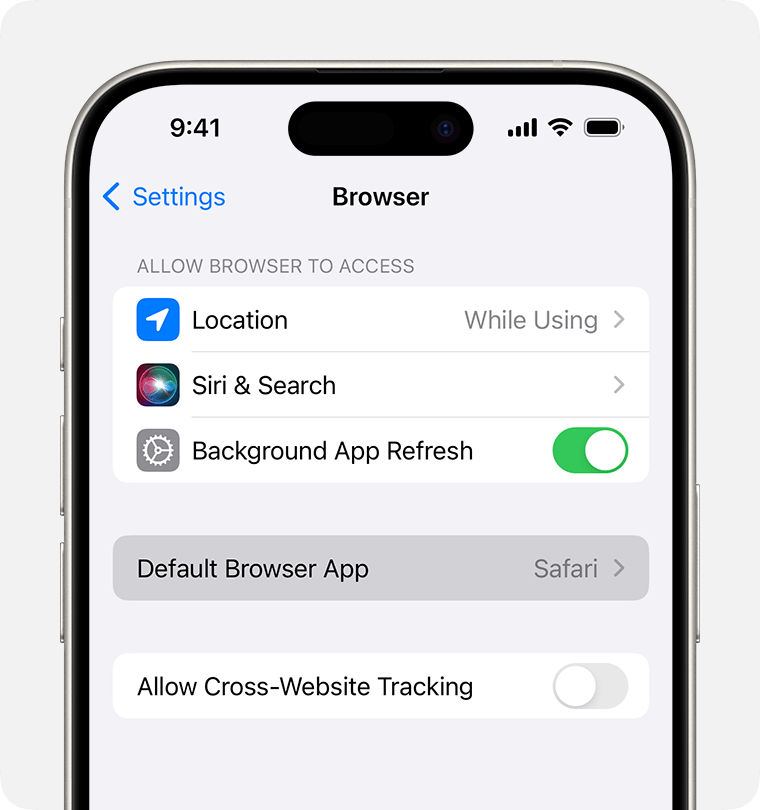
Select a web browser or email app to set it as the default. A tick will appear to confirm it's the default.
If you can't see the option to set a web browser or email app as your default, the developer may not support it. Contact the app developer to learn more.
If you delete your default web browser app, your device will set Safari as the default browser app.
In countries or regions of the European Union on iOS 17.4 or later: After you’ve chosen a default browser from the web browser choice screen, if you want to change that setting, follow the steps to change your default browser.
If you delete your default email app, your device will set the Mail app as the default. If you delete the Mail app, your device will set one of your other email apps as the default. To use the Mail app again, you'll need to reinstall it on your device.
