Use Wi-Fi 6E networks with Apple devices
Wi-Fi 6E uses the 6GHz wireless band to enable faster and more reliable wireless connections on supported devices. Here's how to get the best wireless performance when using Wi-Fi 6E with an Apple device.
What you'll need to use Wi-Fi 6E
To join a Wi-Fi 6E network, you'll need one of these Apple devices:
MacBook Air introduced in 2024 or later
MacBook Pro introduced in 2023 or later
iMac introduced in 2023 or later
Mac mini introduced in 2023 or later
Mac Studio introduced in 2023 or later
Mac Pro introduced in 2023 or later
iPhone 15 Pro, iPhone 15 Pro Max, iPhone 16 (all models) or later
iPad Pro 11-inch (4th generation), iPad Pro 12.9 inch (6th generation) or later
iPad Air 11-inch (M2), iPad Air 13-inch (M2) or later
iPad mini (A17 Pro) or later
To create a Wi-Fi 6E network, you'll need a Wi-Fi router or access point that supports Wi-Fi 6E and has its 2.4GHz or 5GHz bands also enabled, preferably using a single network name (SSID) across all bands.
About Wi-Fi 6E networks that have limited compatibility
For best performance with Apple devices, the Wi-Fi router providing the network should use a single network name across all of its wireless bands: The 2.4GHz band, the 5GHz band and the Wi-Fi 6E network's 6GHz band.
If the router isn't using the same name for all bands, your device will identify the network as having limited compatibility. It will then find the name of the corresponding 5GHz network and ask whether you want to join it for better compatibility:
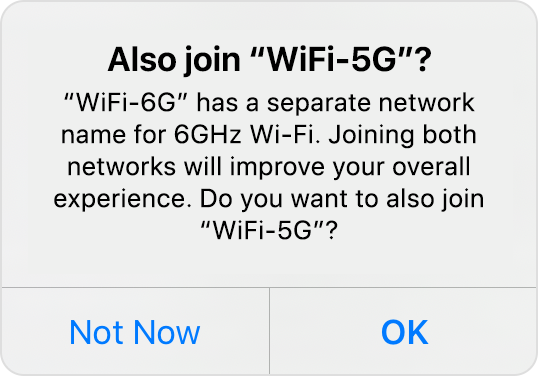
If you select OK or Join, your device will join the 5GHz network without the benefits of Wi-Fi 6E.
If you select Not Now, your device will continue to use the Wi-Fi 6E network, but your overall experience with some activities over the network may not be as expected.
If you administer the Wi-Fi router, you can use its configuration webpage or app to edit the name of each band so that all bands have the same name. Your device can then rejoin the Wi-Fi 6E network with full compatibility. For more information about network names and other settings, consult the recommended settings for Wi-Fi routers and access points.
How to turn off Wi-Fi 6E mode on your device
For Wi-Fi 6E networks that use a single network name as recommended, if you experience any issues with your use of the network, you can turn off Wi-Fi 6E mode when connected to that network. Your device will then no longer use that network's 6GHz band. Use of Wi-Fi 6E on other networks won't be affected.
Mac
Choose Apple menu > System Settings, then click Wi-Fi.
Click the Details button next to the name of the Wi-Fi 6E network you're connected to.
From the pop-up menu next to Wi-Fi 6E Mode, choose Off. This option will only appear when your supported device is connected to a Wi-Fi 6E network.
iPhone, iPad
Go to Settings > Wi-Fi.
Tap the name of the Wi-Fi 6E network you're connected to.
Tap Wi-Fi 6E Mode, then tap Off. This option will only appear when your supported device is connected to a Wi-Fi 6E network.
Find out more about Wi-Fi specifications for Apple devices.
Wi-Fi 6E is not available in China mainland. In Japan, Wi-Fi 6E requires iOS 16.2 or later or macOS 13.2 or later.
