Use Emergency SOS via satellite on your iPhone
With iPhone 14 or later (all models), you can use Emergency SOS via satellite to text emergency services when you're off the grid with no cellular and Wi-Fi coverage.
How Emergency SOS via satellite works
Emergency SOS via satellite can help you connect with the emergency services under exceptional circumstances when no other means of reaching the emergency services are available. If you call or text emergency services and can't connect because you're somewhere with no mobile and Wi-Fi coverage, your iPhone tries to connect you via satellite.
To connect to a satellite, you need to be outside with a clear view of the sky and horizon. When you use a satellite connection, the experience is different than sending or receiving a message via mobile connection.
Find out more about connecting to a satellite with your iPhone
Emergency SOS via satellite is free for two years after the activation of an iPhone 14 or later (all models).
If your iPhone or Apple Watch detects a severe car crash or a hard fall and you're unresponsive, an automatic Crash Detection or Fall Detection notification to emergency services may be communicated by your iPhone 14 or later (all models) using Emergency SOS via satellite if you're outside of cellular and Wi-Fi coverage.
Before you go off the grid
If you're going somewhere with no mobile and Wi-Fi coverage, here are some ways to be prepared.
Try the Satellite Connection demo
To find out how Emergency SOS via satellite works, try the demo
Set up the information you want to share
When you use Emergency SOS via satellite, you can share your Medical ID and notify your emergency contacts. You need to set up this information before going somewhere with no mobile and Wi-Fi coverage.
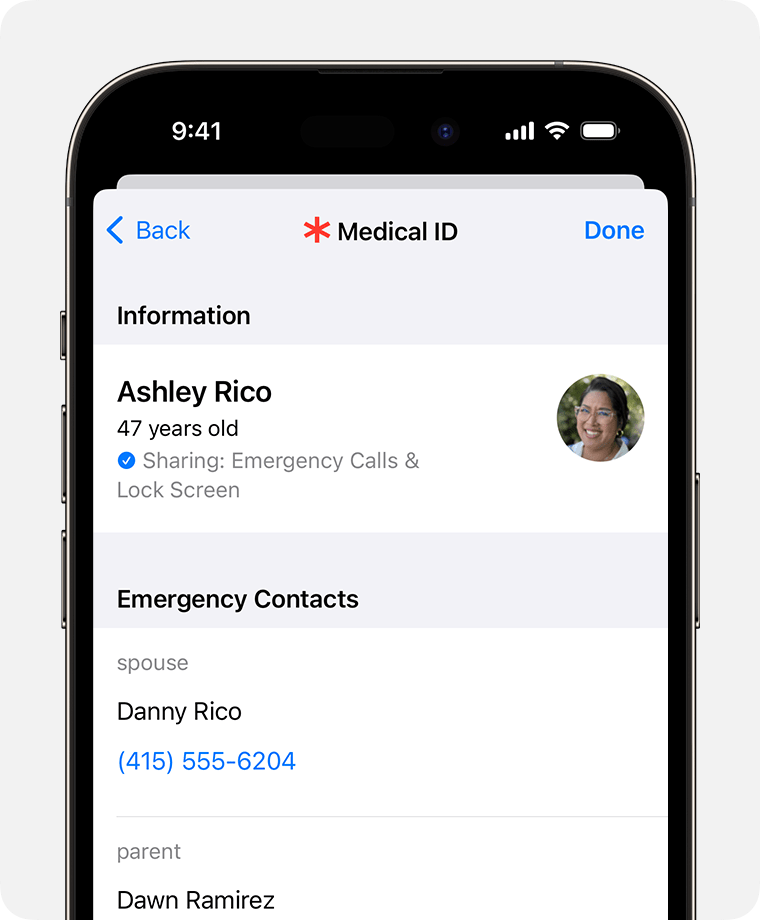
Set up your Medical ID and add emergency contacts in the Health app
Text the emergency services via satellite
First, try calling the local emergency number1 Even if your normal mobile service provider network isn't available, you may still be able to make the call.
If your call won't connect, you can text the emergency services via satellite. Certain local emergency numbers require iOS 16.4 or later to connect to emergency services via satellite2.
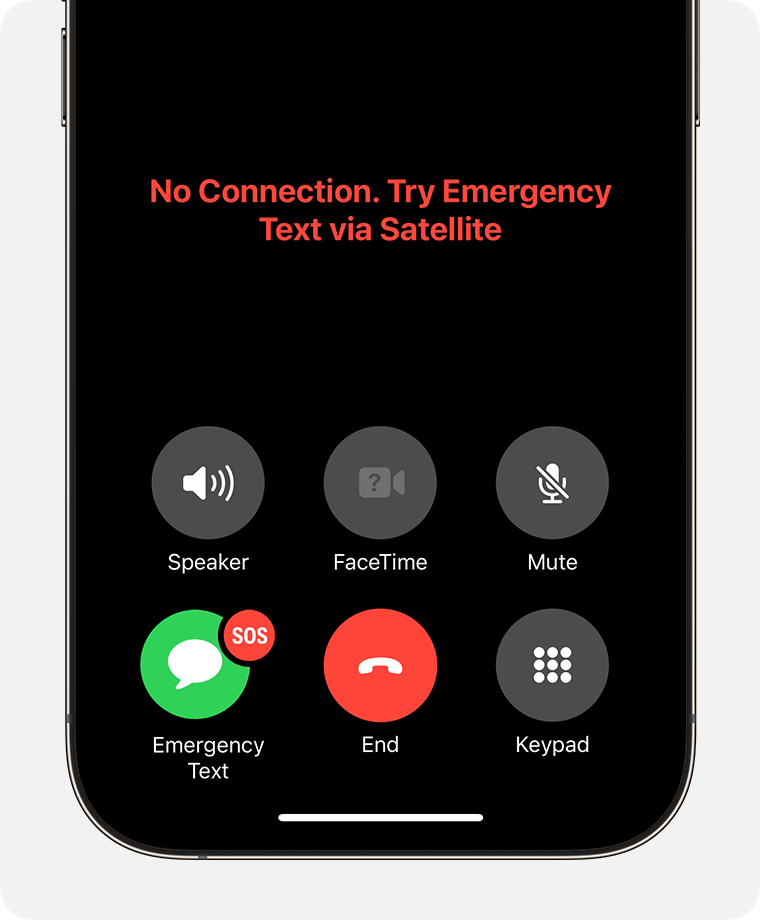
Tap Emergency Text via Satellite.
If you need help but aren’t in an emergency, you may have the option to contact a roadside assistance provider (where available).
You can also go to Messages to text the local emergency number*, then tap Emergency Services.
Tap Report Emergency.
Using simple taps, answer the emergency questions to best describe your situation.
Choose to notify your emergency contacts that you've contacted the emergency services, along with your location and the nature of your emergency.
To connect to a satellite, follow the onscreen instructions.
After you've connected, continue following the onscreen instructions to stay connected while you send your message to the emergency services.
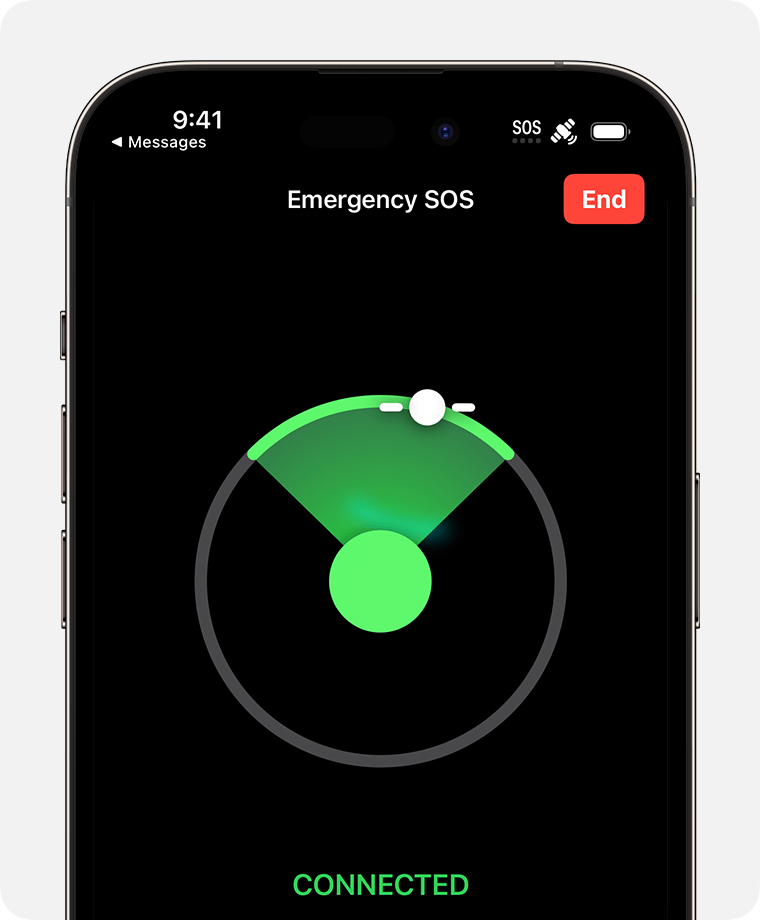
After you’ve connected, your iPhone will start a text conversation with emergency responders by sharing critical information, such as your Medical ID and emergency contact information (if you've set them up), the emergency questionnaire answers, your location (including elevation) and remaining battery life for your iPhone.
You may be asked to respond to additional messages. This service supports English, American Spanish, Canadian French, Dutch, French, German, Italian, Japanese and Portuguese.
*In the address field of the new message, you can also type "emergency", "emergencies", "SOS", "help" or "send help" to text emergency services via satellite. To make sure that you can access Emergency SOS via satellite with these key words, update your iPhone to the latest software before going off the grid.
Share information with your emergency contacts
If you've set up emergency contacts in the Health app, you can choose to notify and share information with them when you text the emergency services with Emergency SOS via satellite. When you choose to share this information, your emergency contacts will receive these messages automatically.
If your emergency contacts use iMessage on iOS 16.1 or later, you can share a live transcript of your conversation with the emergency services. This transcript includes:
Your answers to the emergency questionnaire.
A map with your location.
The messages you've exchanged with the emergency services.
If your emergency contacts have a non-Apple device or don't have iOS 16.1 or later, they'll receive a text message alerting them about your emergency. In the US and Canada, this message comes from the number 767911. In Europe, this message comes from 767112. In Japan, this message comes from 0005990037.
The message says "You're receiving this message because someone you know chose you as an emergency contact and used Emergency SOS via satellite".
To receive additional text messages, your emergency contacts need to respond "YES" to the first message within 48 hours. If they respond "NO" or "STOP", they won't receive any more messages about Emergency SOS via satellite notifications (either for the current emergency or future emergencies).
If your emergency contact responded "NO" or "STOP", they can receive future messages about Emergency SOS via satellite notifications again by texting "RESTART" to the same number.
The additional messages include your name, the time you contacted the emergency services, your location and the information you've provided about your emergency.
Your emergency contacts can't respond to the messages other than replying "YES" or "NO" when necessary. They don't need to contact emergency services, because emergency services has already been contacted for the emergency.
End an Emergency SOS via satellite session that you started accidentally
If you started an Emergency SOS via satellite session but don't need emergency services, don't quit the session. Instead, wait until a responder answers and then explain that you don't need help.
Other ways to access satellite features
When you are somewhere with no cellular and Wi-Fi coverage, you can also find satellite features through the Connection Assistant:
In Control Centre: Swipe down from the top right-hand corner of your iPhone to open Control Centre, then tap on the right. Tap Satellite, then choose Emergency SOS via satellite (or other satellite feature).
In the Settings app: Open Settings, then tap Satellite and choose Emergency SOS via satellite (or other satellite feature).
If you have mobile network or Wi-Fi coverage, the Satellite option in Settings won't appear and the Satellite option in Control Centre opens the Satellite Connection Demo.
Emergency SOS via satellite availability
You need an iPhone 14 or later (all models) with:
iOS 16.1 or later in the US or Canada
iOS 16.2 or later in France, Germany, Ireland and the UK
iOS 16.4 or later in Australia, Austria, Belgium, Italy, Luxembourg, the Netherlands, New Zealand, Portugal, Spain and Switzerland
iOS 17.6 or later in Japan
You'll need to be in a place with no mobile and Wi-Fi coverage.
Emergency SOS via satellite is available in Australia, Austria, Belgium, Canada, France, Germany, Ireland, Italy, Japan, Luxembourg, the Netherlands, New Zealand, Portugal, Spain, Switzerland, the UK and the US3
International travellers who visit a country or region where Emergency SOS via satellite is available can use the feature while visiting, except if they bought their iPhone in certain countries or regions4.
1. In the US and Canada, call or text 911. In Australia, call or text 000. In Austria, call or text 112, 133 and 144. In Belgium, call or text 100 and 101. In France, call or text 112, 15, 17, 18, 114, 119, 191 and 196. In Germany, call or text 112 and 110. In Ireland and the UK, call or text 999 or 112. In Italy, call or text 112, 113, 115, 118 and 1530. In Japan, call or text 110, 118 and 119. In Luxembourg, call or text 112, 113, 12112 and 12113. In New Zealand, call or text 111. In Spain, call 112. In Switzerland, call 112.
2. You need iOS 16.2 or later to connect to emergency services via satellite when you call or text 15, 17, 18, 114, 119, 191 and 196 in France, 110 in Germany and 999 in Ireland. The availability of these additional emergency numbers may also depend on your mobile service provider. You need iOS 16.4 or later to connect to the emergency services via satellite in Austria, Belgium, Italy, Luxembourg, the Netherlands, Portugal, Spain and Switzerland. You’ll need iOS 17.6 or later to connect to the emergency services via satellite in Japan. Text messages are sent either to emergency service providers or to the Emergency Relay Centre, which then reports the content to the emergency services.
3. Including the Archipelago of Madeira, Ashmore and Cartier Islands, the Azores, the Balearic Islands (Ibiza, Formentera, Mallorca, and Menorca), the Canary Islands (El Hierro, Fuerteventura, Gran Canaria, La Gomera, La Palma, Lanzarote, and Tenerife), the Collectivity of Saint Martin, Saint Pierre & Miquelon, Corsica, Coral Sea, Guadeloupe, Islands of Sicily and Sardinia, Isle of Man, Isle of Wight, Martinique, Orkney Islands, Puerto Rico, Saint Barthelemy, Scottish Hebrides, Shetland Islands, Sovereign states of San Marino and Vatican City, Torres Strait and the US Virgin Islands.
4. Satellite connectivity isn't offered on iPhone models purchased in Armenia, Belarus, China mainland, Hong Kong, Macao, Kazakhstan, Kyrgyzstan and Russia.
