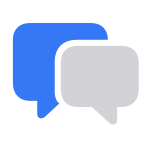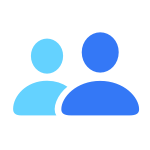Mac Studio Support
Get started
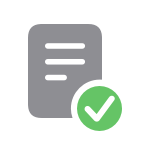
Set up your Mac
Use Setup Assistant to walk you through the simple steps needed to start using your Mac.
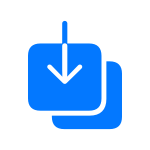
Move content to your new Mac
Use Migration Assistant to copy all of your documents, apps, user accounts, and settings to a new Mac.
Do more with your Mac Studio
Connect multiple displays
You can connect up to eight external displays with resolutions up to 8k depending on your Mac model and refresh rate.
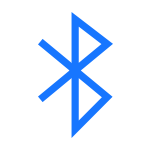
Set up your accessories
Find out how to connect your Magic Keyboard, Magic Mouse, and Magic Trackpad.
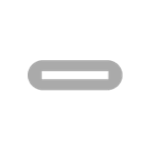
Identify the ports
Learn how to connect devices and accessories using the Thunderbolt 4 and USB 3 ports, and other ports on the front and back.
Resources
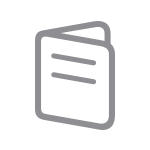
Getting Started Guide
Learn all about your Mac Studio, its built-in apps, connecting other devices, and more.
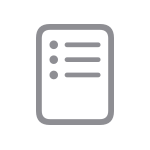
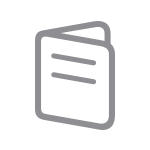
Search for more topics