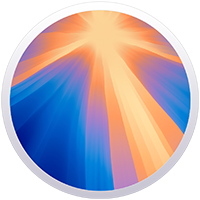iMac Support
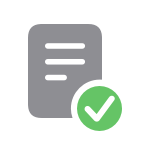
Set up your iMac
Use Setup Assistant to walk you through the simple steps needed to start using your new Mac.
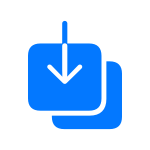
Move content to your new Mac
Use Migration Assistant to copy all of your documents, apps, user accounts and settings to a new Mac.
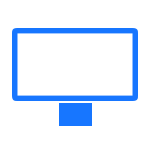
Connect to another display
Connect an external display to your iMac using the Thunderbolt/USB 4 ports.
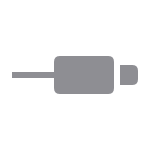
Connect to other devices
If the cable from your external display, hard drive or other device doesn’t connect to the Thunderbolt/USB 4 ports on your iMac, you may need an adapter.
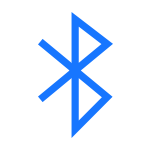
Set up your wireless devices
The keyboard, mouse or trackpad that come with your iMac are already paired. If you need to pair them again, or you bought them separately, follow these steps.
Service and Repair
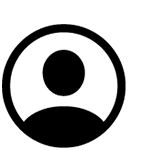
My Support
Sign in with your Apple Account to check your coverage status or look up an existing repair.
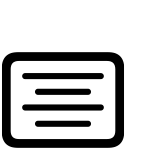
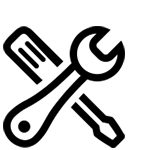
Start a repair
Tell us what’s going on with your Mac and we’ll find the right support options for you.
Tech Specs
Find the technical specifications for your iMac’s specific model.
Search for more topics
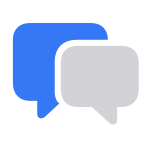
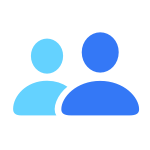
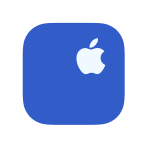
Support app
Get personalised access to solutions for your Apple products.