Find your lost AirPods with Find My
Find My can show your AirPods on a map, play a sound to help you find them and help you find their precise location when they’re nearby.
Open the Find My app on your iPhone.
Tap Devices, then choose your AirPods. If your AirPods are not in their case, you may have to pick the left or right AirPod. With AirPods 4 (ANC) or AirPods Pro 2 and later, you can also separately mark each of your AirPods and the case as lost, in the event that you lose just one or your AirPods are separated from the case.
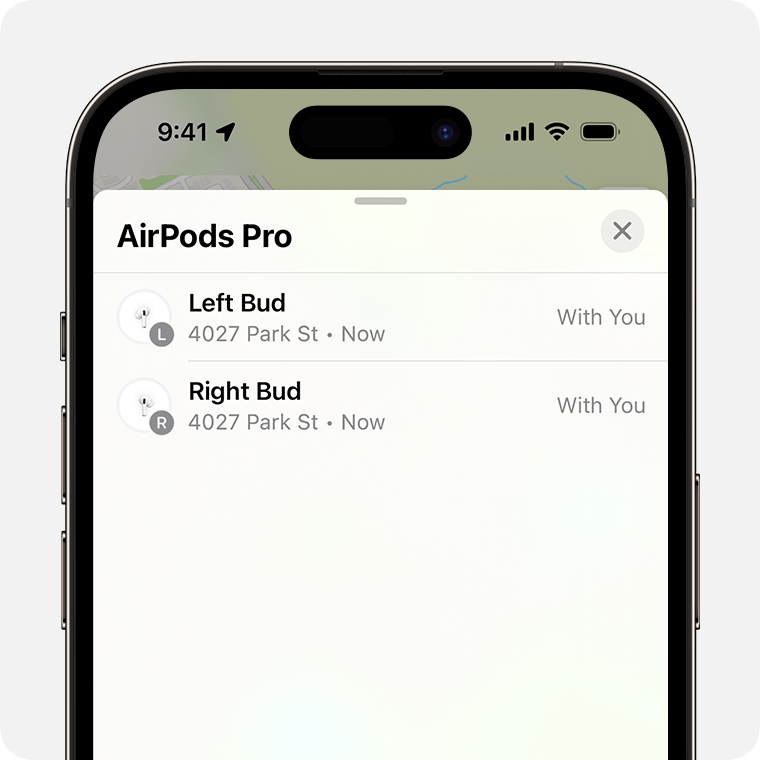
Find your AirPods on the map.
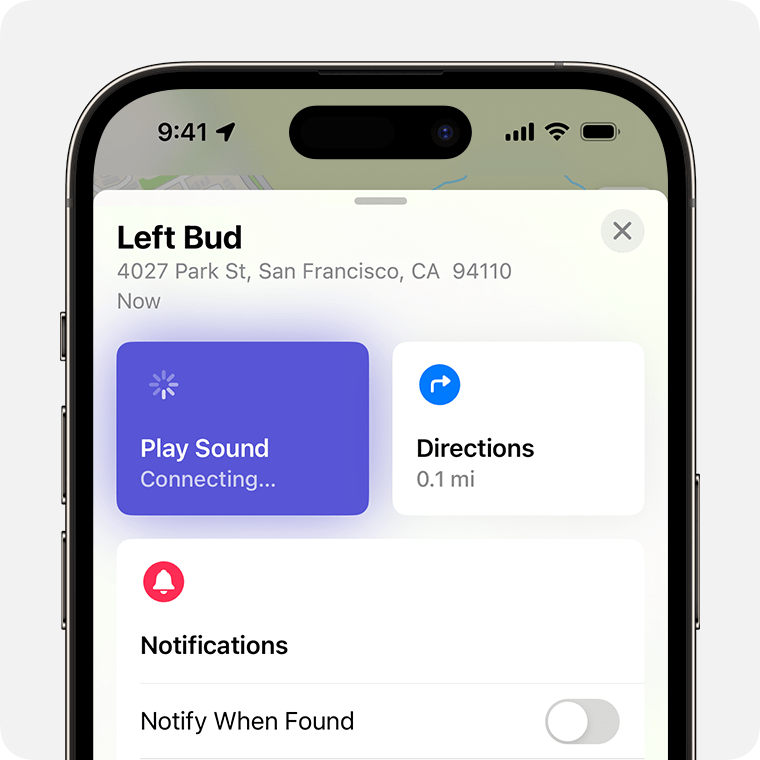
If they aren’t close to you, tap Get Directions to open their location in Maps.
If they’re nearby, tap Play Sound and listen for a series of beeps.
Depending on your AirPods or iPhone model, you may also see an option to Find Nearby. Tap it, wait for your AirPods to connect to your iPhone, then follow the prompts to find your AirPods.
If you don’t have an iPhone or other Apple device to use Find My, you can also find your AirPods at iCloud.com/find — but the experience may be different and some functionality may not be available.
If your AirPods are “Offline“ or display “No location found”
If your AirPods are out of range or need to be charged, you may see their last-known location. You may also see “Offline” or “No location found”.
You may be able to get directions to their last-known location — but you won’t be able to play a sound or use Find Nearby.
If they come back online, you’ll receive a notification on your iPhone (or other Apple device that you use them with).
If you can’t find your AirPods
Open the Find My app, then choose your AirPods and swipe up.
Under Lost [device], tap Lost Mode or Show Contact Info.
Follow the onscreen steps to display your contact information. This allows someone to contact you if they find your AirPods.
Be prepared for next time with the Find My network and Notify When Left Behind
Want to help make sure you find your AirPods next time?
The Find My network is an encrypted, anonymous network of hundreds of millions of Apple devices that can help you find your AirPods, even if they’re offline. Nearby devices securely send the location of your missing AirPods to iCloud, so you can find where they are. It’s all anonymous and encrypted to protect everyone’s privacy. To make sure it’s turned on: On iPhone, open the Settings app, then tap Bluetooth. Tap the next to your AirPods, then scroll down to Find My network and make sure it’s turned on.
With Notify When Left Behind, your iPhone or Apple Watch can alert you when you leave your supported AirPods at an unknown location.
Find out more about the Find My network and your AirPods
Turn on Notify When Left Behind to receive notifications if you leave your AirPods behind
If you still can’t find your AirPods, you can order a replacement.
The Find My network may be unavailable in some countries and regions due to local laws.
