About the Multithreading setting in Logic Pro for Mac
Use the Multithreading setting in Logic Pro 10.2.1 or later to fine-tune performance.
You can use the Multithreading feature to influence how Logic distributes the DSP load when a software instrument track stack is selected for live input or when multiple audio tracks are armed for recording. You can access the Multithreading setting by choosing Logic Pro > Preferences > Audio, and then clicking the Devices tab. The Multithreading setting offers two choices — Playback Tracks and Playback & Live Tracks.
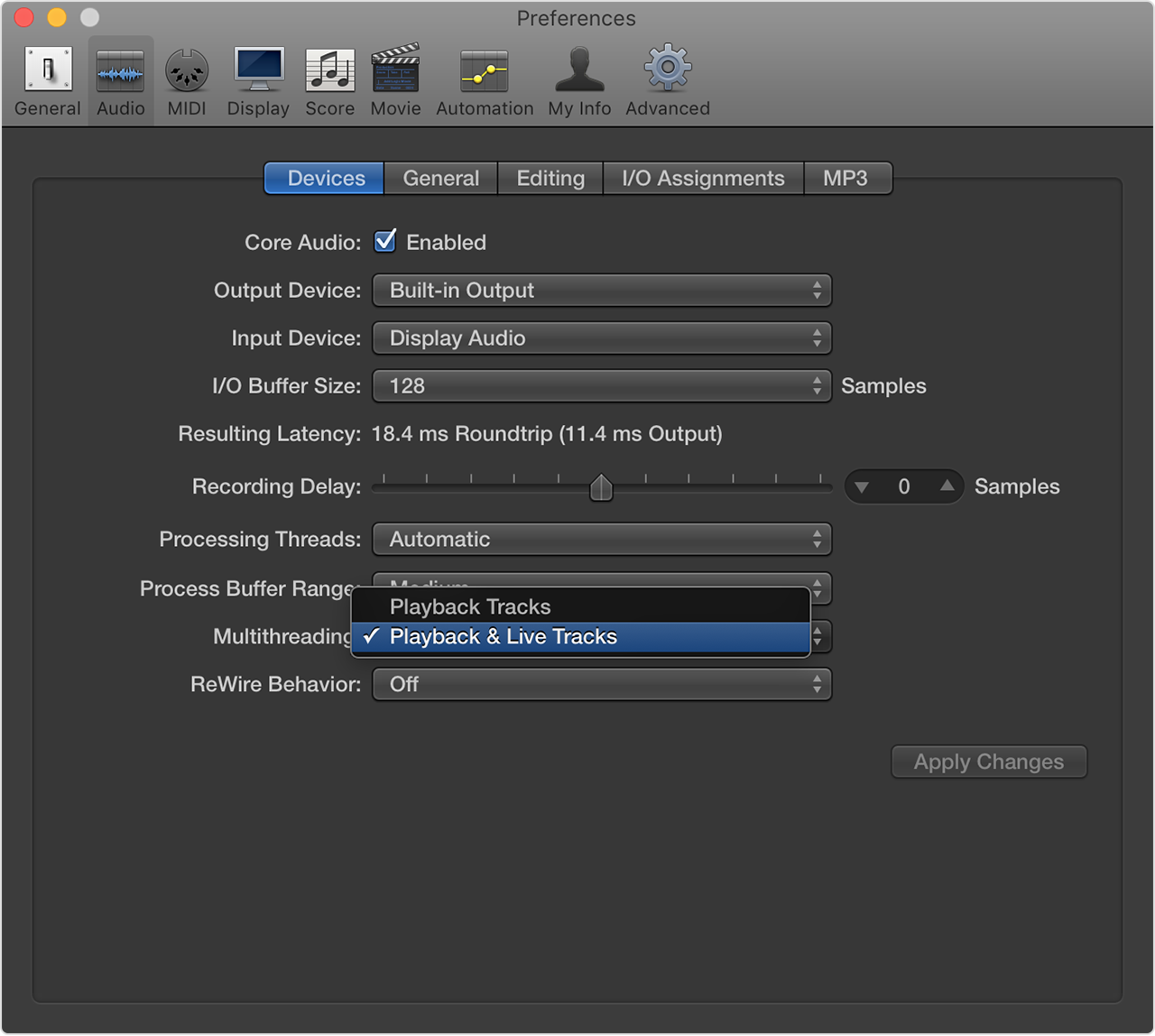
The Playback Tracks setting replicates the behaviour of previous versions of Logic. When a Track Stack is selected for live input or when multiple audio tracks are recorded, all of the DSP required for input is handled by one processing thread, and therefore by one available core on the computer.
The Playback & Live Tracks setting distributes the load to different threads in cases where a Track Stack that contains multiple software instrument channel strips is selected or when more than one audio track is recording. If the computer has enough cores and there are no other existing DSP demands on the computer, each live channel strip can be processed by a different core.
The Playback & Live Tracks option might place slightly more overall load on the system, so if you don’t have any high demand live tracks, Playback Tracks might be the better choice.
Experiment with each setting to determine which gives the best results for your computer setup, project and workflow.
